SS-CMMS - Configuring SS-CMMS For Your .CSV File
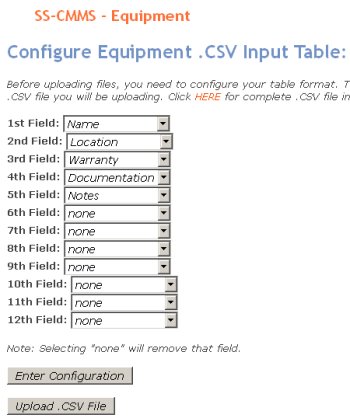 Configuring Your Input File Format:
Configuring Your Input File Format:
When you first attempt to upload a file you will see the screen on the left. You may also get to this screen to configure your input by clicking the link on the upload page.
You can see in this table twelve fields which represent the possible fields in your .CSV file. You may not have more than twelve fields as this is all SS-CMMS is programmed to handle. If your original spreadsheet document has more than twelve columns, you will have to delete the extras before saving and uploading.
Fields 1 - 12 refer to the fields in your original spreadsheet. Since chances are your original spreadsheet isn't formatted the same as SS-CMMS, we allow you to choose which columns from your original spreadsheet to import and where they should go.
For instance, if your original spreadsheet only has five fields, and they are in order: Asset Name, Location, Warranty Information, Documentation Location and Notes, you would configure this table as it is on the left. Use the pull-down menu to set fields.
Any Fields THAT ARE NOT IN YOUR SPREADSHEET should be set to none. This will ignore that column in SS-CMMS and leave the field blank.
NOTE - Selecting "none" does not remove that column from the original spreadsheet. You MUST have the same number of columns in your .CSV file as are configured here (not set as "none")!
Next: How to Upload your .CSV file.