SS-CMMS - How to Close Work Orders

In the Open Workorders screen click "Cmp" to the very right of the work order you wish to close.
(Clicking Qcmp will close the workorder immediatly setting the closed date to the current date.)
Work Orders can be Closed by Administrators or Technicians.
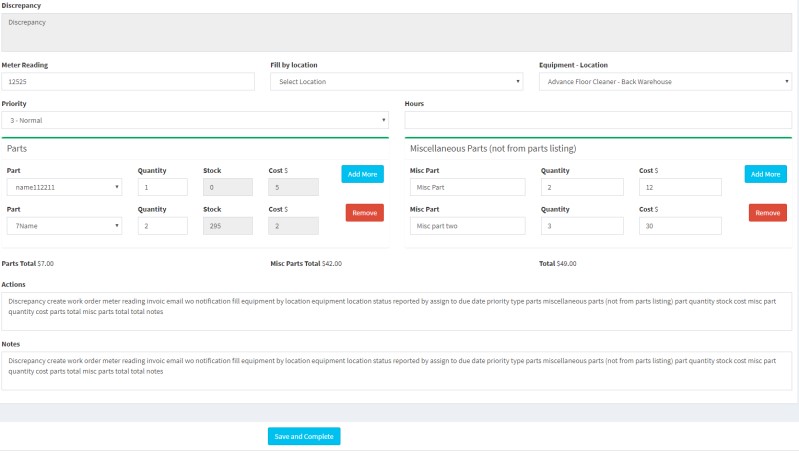
- Fill in the information on the form No entries are mandatory. Fill in as much or as little as you like.
- Hours will be used to track man hours. Use decimal values ONLY (not fractions).
- Parts Part names and quantities of parts normally used on this PM. Parts are listed from the Parts you've set up in the "Parts Admin" screen. Click "Add Part" at the bottom of the screen to add more parts. You may enter as many parts as you like.
- You Can Add New Parts if your part is not in the current listing. Simply click "Add New Part" to the right. A new window will open where you can add the new part information. After adding the part, you may come back to this window, refresh (F5) the window then select the new part.
- To use a part that you do not want in your parts listing (miscellaneous parts), use the "Miscellaneous Parts" entry. Cost is Total if more than 1 part.
You can also use QuickComplete to close a Workorder with only 1 click!
From the Workorder Screen (Click the Workorders tab in the menu), then click "Qcmp" to the right of the work order you wish to close. The WO will be immediatly closed and the database updated. If the workorder is a PM with parts, the parts will be deducted from part counts in the Parts pages. You will also be notified if part quantities fall below notification levels.
Need to delete or edit Work Order information? Learn How Here
