SS-CMMS - Linking Files with Storage Addon
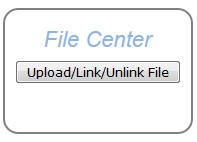
With SS-CMMS Premium Storage Addon you can link uploaded files to any Work Order, PM, Equipment, Location or Part. You can also simply store them and access them through the File Manager. Linking is very helpful as you can link Equipment Documentation directly to that piece of equipment, show pictures of parts, store important WO information and more.
You cannot link files from the File Manager. To link files simply navigate to the item you wish to link a file to. I'll use a Work Order for demonstration. Search for or select the Work Order you wish to link. Then Edit that Work Order.
When you edit the workorder, you will see File Center link on the right, top of the page. Click "Upload/Link/Unlink File".
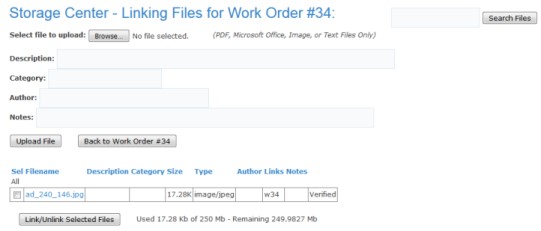
In the File Manager Linking page you can select from already uploaded files to link, or upload a new file and directly link it.
To link to a file listed in the table (already uploaded), simply click the checkbox to mark that file and click "Link/Unlink Selected Files". You can click the Sel column header to mark/unmark all files. Use the column headers to sort by that column, click again to reverse.
You may link as many files at one time as you wish. You may also link files to multiple items. This same process is used to Unlink files as well.
Once you click "Link/Unlink Selected Files", You will get a listing of all the tables you selected and asked if you wish to Cancel, Link Files or Unlink Files. All files will be immediatly linked. You will be sent back to the File Manager Link page. Now you can see in the table that next to the files you just linked, under the Links column, you'll see wXXX (where XXX is the WO #). w is for Work Order, p is for Part, m is for PM, E is for Equipment and L is for Location.
Therefore, a link of "p23" would show that this file is linked to Part #23. In our demonstration case here, we've linked to WO #34 or w34.

Now you can click the "Back to ..." button to go back to the listing you linked the file to.
Your newly linked files will show up in the File Center box to the right.
